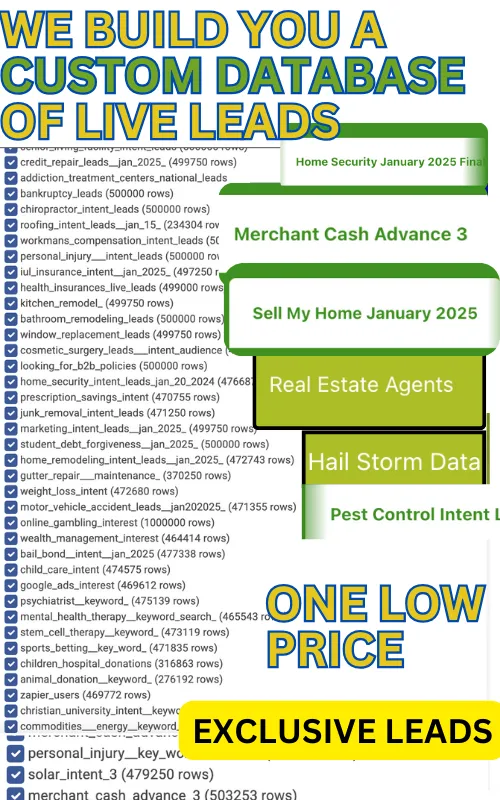Web Scraping—A Swift Rundown
Prior to delving into how to get your website data over to Excel, let’s define the concept of web scraping. Essentially, web scraping is the method of obtaining data from web pages to fulfill various objectives, such as:
- Acquiring leads—Collecting details from diverse websites to enlarge your lead databases for targeted outreach
- Investigating market trends—Utilizing live market data to adapt strategies based on changing patterns
- Examining competitors—Comparing features, strengths, and weaknesses in competitor offerings
Why Send Website Data Into Excel?
There are numerous perks to feeding your scraped data into Excel. Below are key benefits:
| Benefit | Explanation |
|---|---|
| ✔️ Offline usage | Work with data even without an active internet connection |
| ✔️ Organized insights | Excel’s sorting and filtering abilities help transform extensive data into concise information |
| ✔️ Easy visualization | Turn data into charts or graphs quickly, aiding faster comprehension |
| ✔️ Seamless sync | Excel integrates well with Microsoft products and plenty of third-party solutions, like CRM tools |
Four Ways to Acquire Web Data Into Excel
We’ve curated four primary methods to bring website data into Excel:
- Manual Copy & Paste
- Web Queries
- Excel VBA
- Specialized Scraping Platforms
Method 1: Manual Copy & Paste
The most straightforward technique for transferring website data into Excel involves:
- Manually extracting or using a simple tool to grab the data
- Copying and pasting it into an Excel sheet
Advantages
- Requires minimal technical background
- Works well for tiny to moderate datasets that are already formatted
Drawbacks
- Not scalable for bulk pages or large-scale data
- Data in inconsistent formats can cause significant effort to clean up
Method 2: Web Queries
Excel’s Power Query component streamlines bringing site data into your spreadsheet:
- Open Excel, navigate to Data → Get & Transform Data → From Web
- Input the site’s URL and click OK
- Once Excel detects any tables, select Import
Why it’s appealing
- No extra installations needed—part of Excel
- Straightforward for beginners
Potential limitations
- Focuses mostly on static pages with tabular elements
- Collecting data from multiple URLs can still be time-consuming
Method 3: Excel VBA
Visual Basic for Applications (VBA) in Excel empowers you to automate scraping routines and merge more advanced logic:
Initial configuration
- Show the Developer tab (File → Options → Customize Ribbon → Developer)
- On the Developer tab, open Visual Basic
- Add a Module, paste in your VBA script, and hit F5
Why it’s handy
- You can create an all-in-one scraping mechanism directly within Excel
- Lets you handle complex data transformations or triggers
Disadvantages
- Requires a moderate coding skill level
- May struggle with sites that heavily rely on JavaScript or dynamic loading
Method 4: Dedicated Web Scraping Platforms
For large, intricate scraping projects that need to flow neatly into Excel, specialized scraping software is the go-to. These tools often pack features like data enrichment, minimal coding, and more.
Common Pitfall
Picking a complex or underpowered solution can complicate your process, so choosing wisely is crucial.
Attributes of a strong scraping tool:
| Factor | Importance |
|---|---|
| ⛏️ Robust scraper | Handles both mainstream and niche websites effectively |
| 🤖 Advanced enrichment | Pulls deeper context from multiple databases or sources |
| 📑 Quick CSV export | Offers straightforward ways to export your final data into Excel |
| 💰 Fair pricing | Transparent subscription tiers or pay-as-you-go formats |
| 🔗 Compatible integrations | Works smoothly with other common systems and software |
Introducing AvocaData and DatatoLeads
AvocaData—white-labeled by DatatoLeads—presents a versatile solution for gathering, refining, and evaluating large-scale data. It handles complex scraping workloads while staying user-friendly enough for everyday tasks.
Exporting Web Data to Excel Via AvocaData
Step 1: Optional—Add the AvocaData Extension
- Install the AvocaData extension for Chrome
- Go to the target webpage
- Activate the extension to gather relevant info
- Sync data with your AvocaData interface
Step 2: Employ AvocaData’s Native Modules
AvocaData includes multiple scraping modules to adapt to your needs:
- Get Data From Page—Best for similarly-structured pages
- Scrape Website—Ideal for mass-scraping numerous pages
- Parse Data From URL—Uses APIs to dissect structured information
- AvocaData AI Web Scraper—Allows AI-led searching and extraction from websites
Step 3: Enrich and Optimize
Once you’ve got raw data in AvocaData, you can amplify it with over 50 integrated databases—pulling contact details, demographics, social channels, and more in one place.
- Progressive lookup: AvocaData checks each database in a sequence, filling in missing fields
- Pay for actual data: You’re charged only for data that’s successfully retrieved
Exporting to Excel
When your data is ready, exporting it from AvocaData to Excel is simple:
- In AvocaData, select Export on your table
- Click Download view as CSV
Then, open Excel:
- Go to the Data tab
- Click From Text/CSV and browse for your file
- Hit Import to see your data in spreadsheet form
Further AvocaData Features
Beyond data scraping, AvocaData includes other helpful options for streamlining lead generation and outreach:
| Feature | Purpose |
|---|---|
| 🤖 AI enrichment | Simplify or interpret your gathered data with AI-driven analytics |
| ✍️ AI email builder | Create personalized email templates based on your enriched database |
| 📚 Pre-built templates | Handy frameworks for repeated tasks like scraping, email sends, or lead organization |
Affordable Plans With Unlimited Seats
AvocaData’s pricing is both clear and scale-friendly. It features a free tier plus paid plans that expand as your demands grow:
| Plan | Price |
|---|---|
| Starter | $149/month |
| Explorer | $349/month |
| Pro | $800/month |
| Enterprise | Custom |
All options—free included—come with unlimited user seats, eliminating worries over individual license fees.
Join the AvocaData & DatatoLeads Community
It takes just a few steps to unlock AvocaData’s capabilities:
- Sign up here
- Input your name, email address, and password
- Start exploring top-tier scraping, AI-based enrichment, and beyond
Ready for more? Dive into AvocaData’s knowledge base, subscribe to newsletters, and engage with a vibrant group of data pros.
| Sample | Table |
|---|---|
| Row 1 | Data 1 |